Instructions for Ad Tags
- Upload your Ad Tags in the appropriate ad sizes
- Select the URL you want to mock creatives on
- Click Login
Instructions for Image Creatives
- Upload your images to have them automatically resized
- Select your sizes (uploaded image must have the same or larger dimensions than selected size!)
- Example: upload an 800x100 image for a 728x90 ad unit
- Example: upload an 728x90 image for a 728x90 ad unit
- Paste your URL
- Click Login
What's new?
3-Day Free Trial – Simple Mock now gives you a free 3-day trial once you have registered with PayPal before your subscription begins. To cancel your account before your paid subscription begins, just simply log into your PayPal account and click cancel payments to Saldivar Consulting Inc (this is our parent company) or simply email contact@simplemock.com and we can cancel your subscription for you! Simple Mock is ONLY $37.00 a month and auto renews every 30-days. *Please note that you MUST create a Simple Mock account and PayPal profile BEFORE you can use any of Simple Mock’s tools.
Ad Tag Submission – Instead of uploading static images into the ad units, you can now upload a Javascript/iFrame Ad Tag and press login just like Google Ad Manager. It’s that simple!
Mocking Video – Most clients want to see the end card of their video in a video player. Simple Mock makes this seamless and easy! Just grab the end card from the creative, upload into the Video End Card submission tab and press login! Simple Mock will scan for the video players on desktop AND mobile and place the end card for you. Just like any other ad unit! *Please remember that you can grab ANY image from the video and mock it in a video player.
Mocking Takeovers/Roadblocks – Even Google Ad Manager (GAM) can’t do this! You can mock any and ALL ad units on a page to show what a Takeover and/or a Roadblock looks like.
Mocking Mobile – mock mobile ad units using your desktop computer!
Here is a link on how Chrome allows you to mimic different mobile environments from your desktop.
Here are some tips from our users:
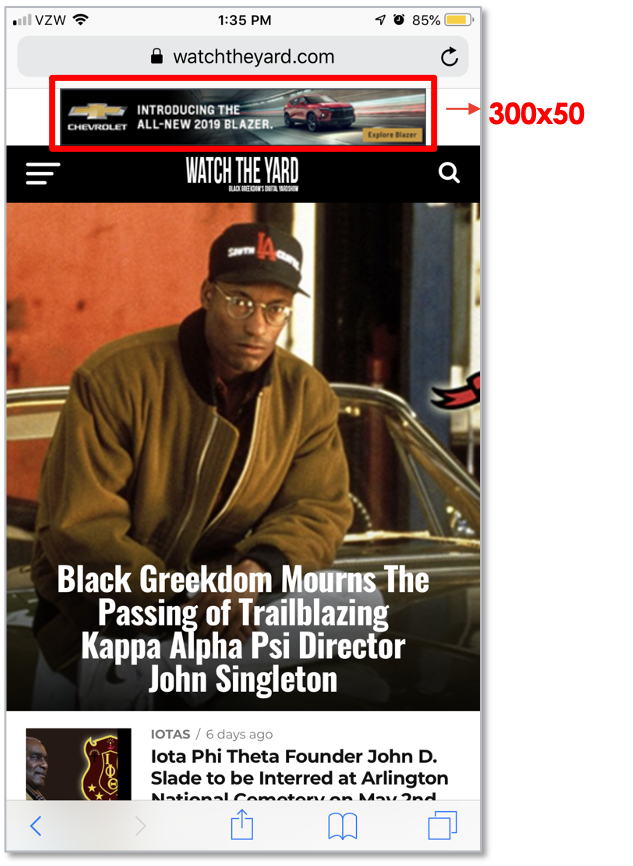
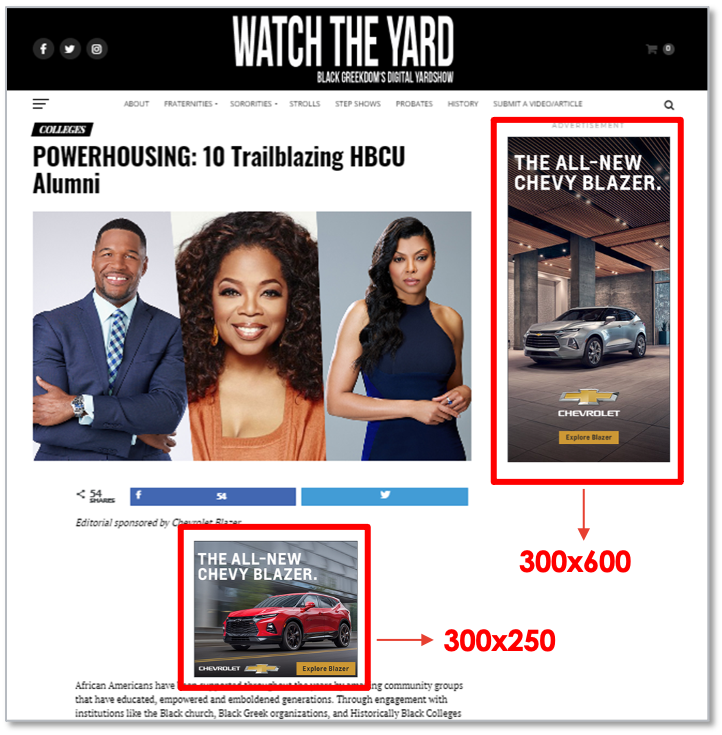
Simple Mock Tips
Below are the 2 most common ways our users are utilizing Simple Mock.
Post-Sale – Once a campaign is live (congratulations!) you need to show the client where it is on certain websites. Select websites you know you are running on and mock up the creatives via tag submission or creative submission. No more waiting for a website to send you an actual live screenshot or having to use Photoshop again!
Pre-Sale – Want to show what a client’s logo or brand would look like on your site or a site you are going to run on?! Simple Mock makes this easy to submit customizable RFP submissions to each client. Simply upload the brand’s logo you are pitching and it’s done! No more generic and/or other brand’s logos in your RFP deck. *Tip from a user – you can also use YOUR company’s logo to mock what ads would look like on your site or any site.